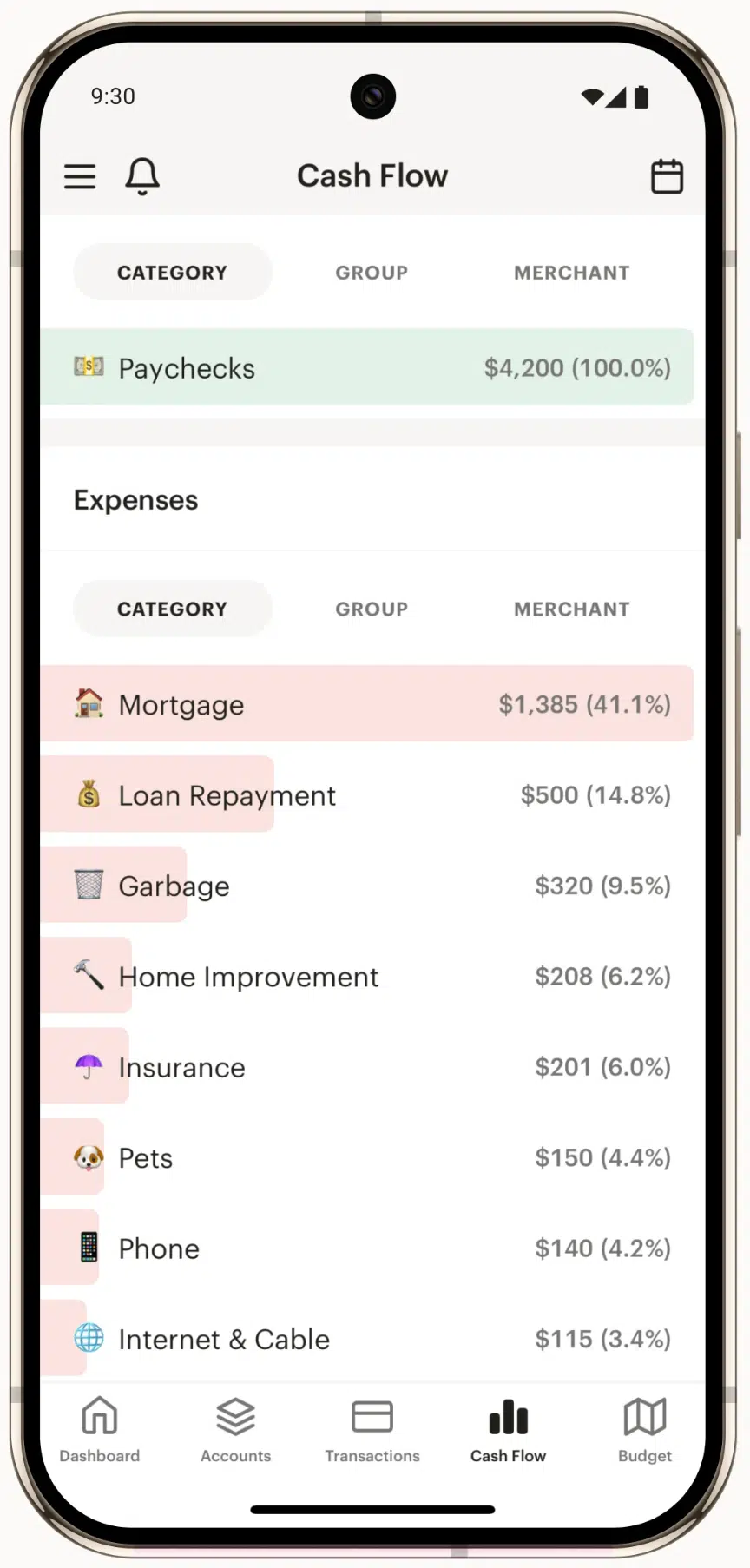Who doesn’t love Amazon? It’s fast, convenient, and a one-stop shop for anything from vitamins to vacuums. But, it can also get messy. Especially when it’s time to sit down with your budget and figure out where all your money went.
Take our household, for example, when a $27.13 charge shows up on the credit card. Was it shampoo? Socks? A gift? Who knows. And when there are five Amazon orders a week, good luck keeping on top of that.
If this sounds familiar, you’re in for a treat today. I recently started using a new tool that can take the frustration out of figuring out your Amazon transactions.
Monarch Money (one of my favorite budgeting apps) rolled out a browser extension that pulls in your Amazon purchases directly into Monarch’s budgeting app. Even better, it can split transactions, categorize your spending, and add notes so you know exactly what you bought. It even gives you a link to your order on Amazon.
💰 50% Discount: Get 50% OFF your first year of Monarch Money with code MONARCHVIP.
Below, we’ll walk you through how it works, how to set it up, and give a quick rundown of a few other tools that offer similar (but less seamless) options. Let’s dive in.
Why Amazon and Budgets Don’t Get Along
Here’s the problem. Amazon doesn’t show item details on your credit card or bank statement. Instead, Amazon lumps everything into a single charge or splits up the order in confusing ways based on how Amazon ships items.
You might buy a book, a pair of running shoes, and a new dog bed for Harley, all in one order.
But when the charge hits your card, you might see “AMZN Digital” for $73.52. And the next day, another charge for $26.48 shows up. You can’t remember what it’s for, and checking your Amazon orders doesn’t always help, especially if you place a lot of orders.
Trying to manually enter all this into your budget is no fun. In fact, it’s a big headache. That’s why Monarch’s new tool is a game-changer.
How Monarch Money’s Amazon Browser Extension Works
Monarch Money’s new browser extension automatically sends your Amazon purchases into your Monarch transactions. Not just the charge, it also details what you bought, how much it cost, and what category of your budget it belongs in. Here’s how to set it up:
Step 1: Install the Extension
The extension works on browsers including Chrome, Edge, Brave, Opera, Vivaldi, and Kiwi.
If you’re a Monarch Money user, check your email where they likely sent a direct link to set up the extension. Otherwise, if you use Chrome, head to Monarch’s download page, scroll down to find the Monarch Chrome Extension, and install the browser extension. Follow the prompts to give it the access it needs.
Step 2: Log In to Monarch
Once installed, click the Monarch icon in your browser toolbar. Log in with your Monarch account. This connects the extension to your personal dashboard.
Step 3: Log In to Amazon
Open a new tab and sign in to your Amazon account. You’ll need to log in to your Amazon account within the same browser.
Step 4: Sync Your Orders
Click the Monarch icon again, then hit “Setup.”
You’ll get to choose:
- The date range (how far back you want to pull in purchases)
- Whether to add item notes (a description of your purchase)
- Whether to split and categorize the purchases automatically
When you’re ready, click “Sync Now.” The process takes a few minutes depending on how many orders you have. You can also turn on automatic syncing every 24 hours. Keep in mind, if a purchase doesn’t fit a category, it will either be categorized as “shopping” or “uncategorized.”
Step 5: Review Your Purchases in Monarch
Head to your Monarch dashboard. Click on the Transactions tab. Then filter by merchant or category to view your Amazon purchases.
Look for:
- Orange dots near the transaction amount: These mean the transaction came from the browser extension
- Grey split icons: These mean Monarch split the charge into individual items
Here’s my account with the orange dots from my synced transactions:
And here’s what the detailed view looks like on my $19.44 purchase:
Check the categories and make any corrections necessary. Monarch will try to assign the correct category for you, but you can always adjust.
And here’s a short video showing the sync in action:
Things to Keep in Mind
- Only one Amazon account can be synced at a time. If you and your spouse each use Amazon, you’ll need to log in and sync each one separately. Again, make sure you do this on the same browser that has the Monarch Money extension.
- The extension works only with Amazon U.S. accounts for now.
- It doesn’t track Whole Foods, Amazon Fresh, Kindle books, or digital subscriptions.
- If you return something, Monarch treats the refund as income, so you’ll need to manually adjust that.
Other Tools That Can Help Track Amazon Purchases
If you’re not using Monarch Money, a few other budgeting tools offer Amazon tracking. They’re not as automated, but still helpful.
Copilot
- Works on iOS.
- Connects to your Amazon account and matches purchases by date and amount.
- You’ll need to reconnect your Amazon account every few weeks.
- Like Monarch Money, it only tracks retail purchases, not digital subscriptions or groceries.
Tiller Money
- Tiller Money is a spreadsheet-based tool.
- You have to download your Amazon data and import it manually.
- Go to Account > Manage Your Data > Request Your Data on Amazon.
- Time-consuming, but great if you love spreadsheets and control.
Ace My Budget
- Designed for YNAB users.
- Adds memos to Amazon transactions to show what you bought.
- Handles split transactions.
- Costs $2.99/month or $29.99/year, on top of your YNAB subscription.
- Worth it if you’re a YNAB die-hard who frequently shops at Amazon.
Choosing the Right Tool for You
Here’s a quick side-by-side:
| Tool | Setup Difficulty | Best For |
|---|---|---|
| Monarch Money | ⭐⭐⭐⭐⭐ Easy | Anyone who wants automatic Amazon transaction sorting |
| Copilot | ⭐⭐⭐ Moderate | Copilot and iPhone users who shop Amazon casually |
| Tiller | ⭐⭐ Advanced | Spreadsheet enthusiasts |
| Ace My Budget | ⭐⭐⭐ Moderate | YNAB users who frequently shop at Amazon |
If you want easy setup, item-level detail, and automated syncing, Monarch is your best bet.
But if you’re already using one of the others, or want a little more manual control, they may suit you just fine.
Final Thoughts
Amazon is great, but keeping track of your spending there? Not so much.
Tools like Copilot, Tiller, and Ace My Budget do their best. But Monarch Money’s browser extension makes it simple and automatic. There’s no need to guess, dig through order history, or juggle spreadsheets. With just a few clicks, your Amazon purchases are organized, categorized, and ready to review. No more mystery purchases, just smarter Amazon tracking.